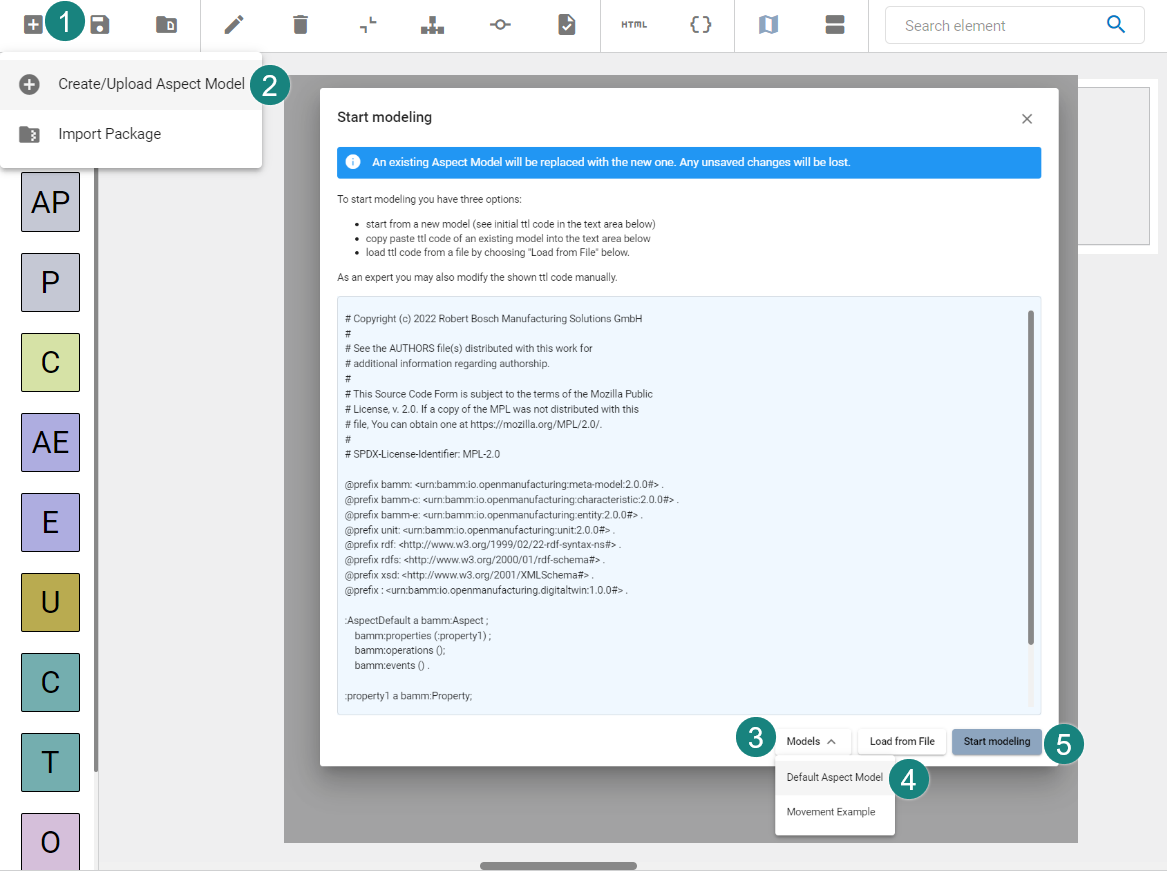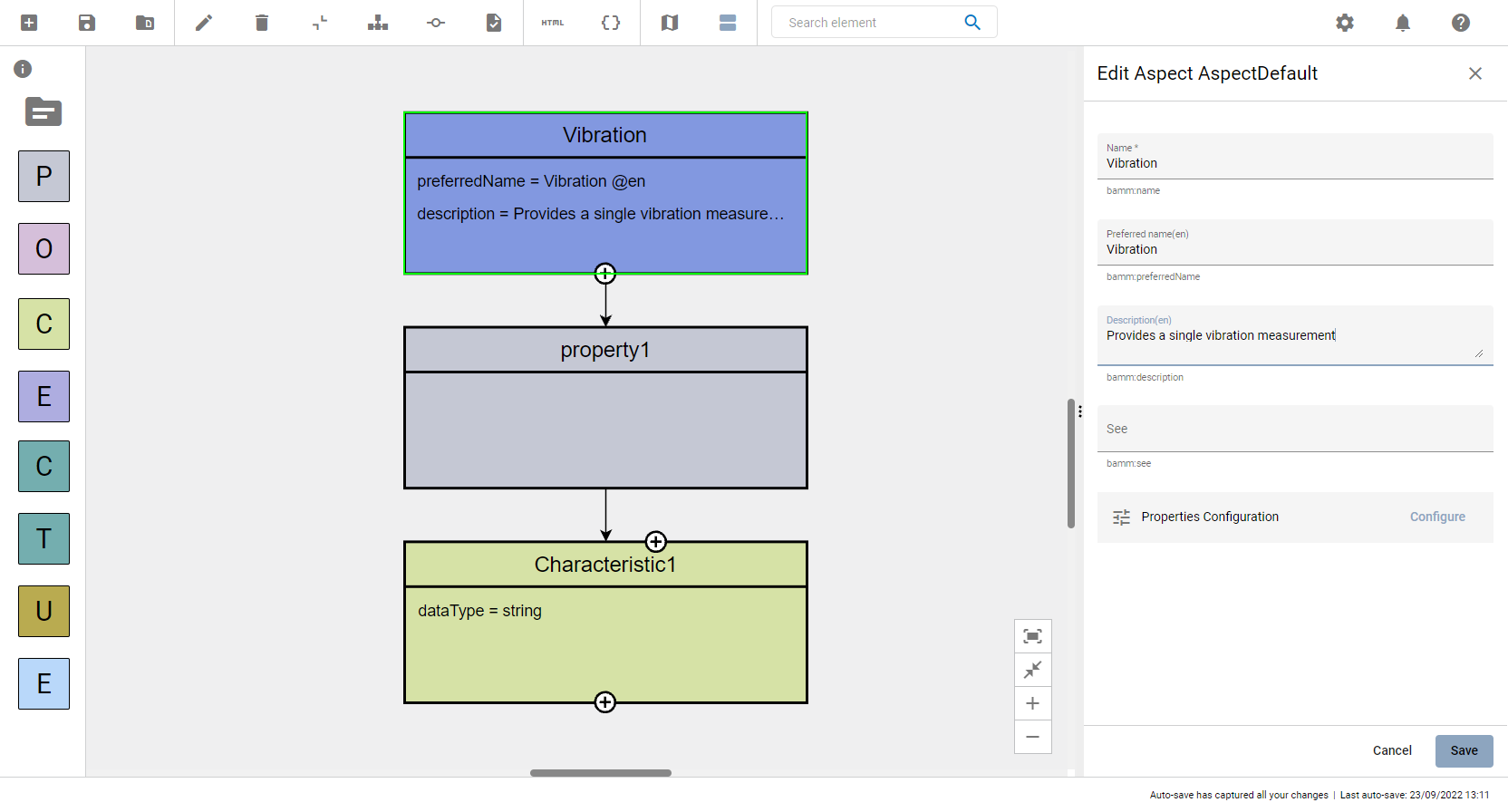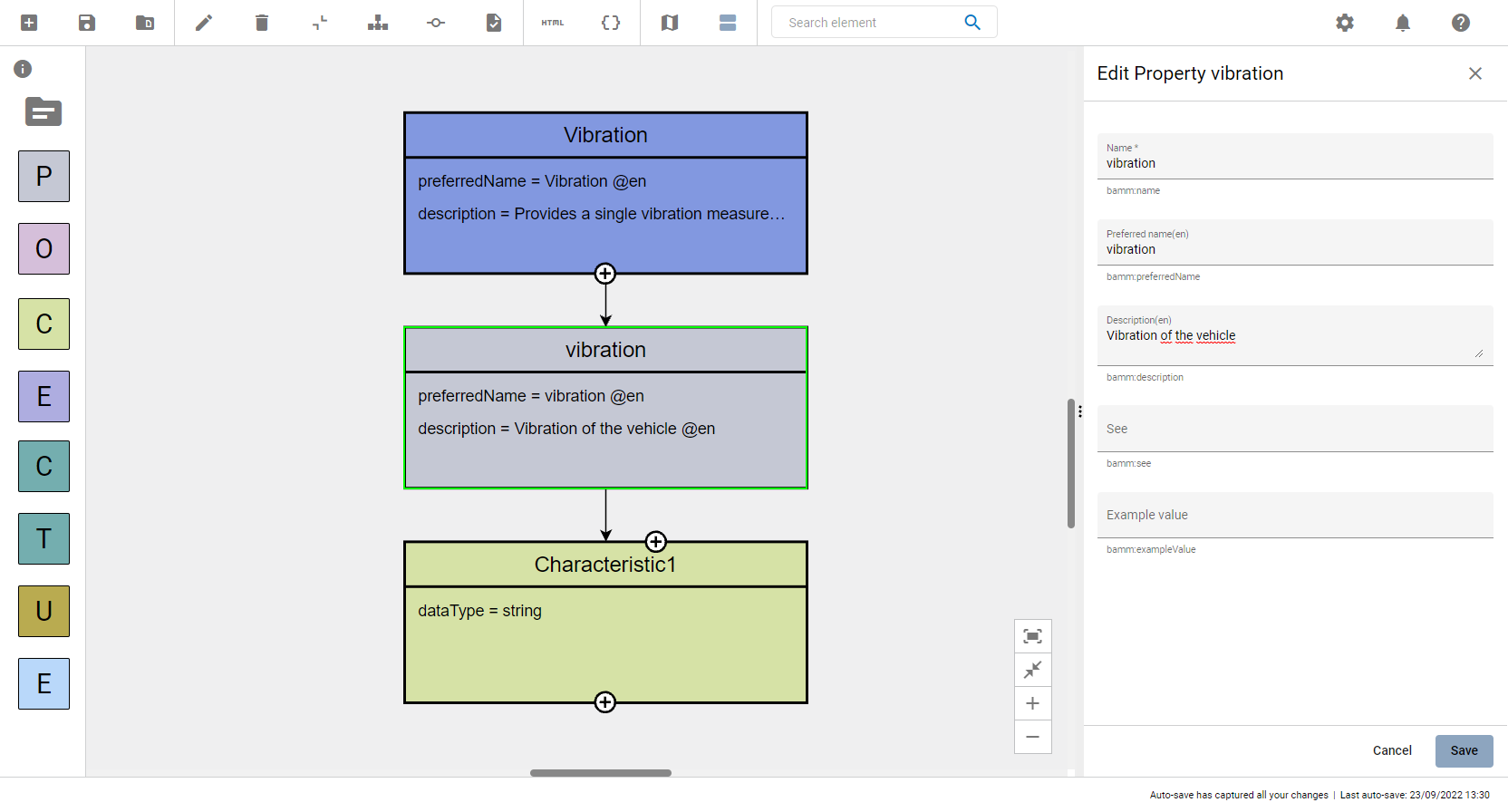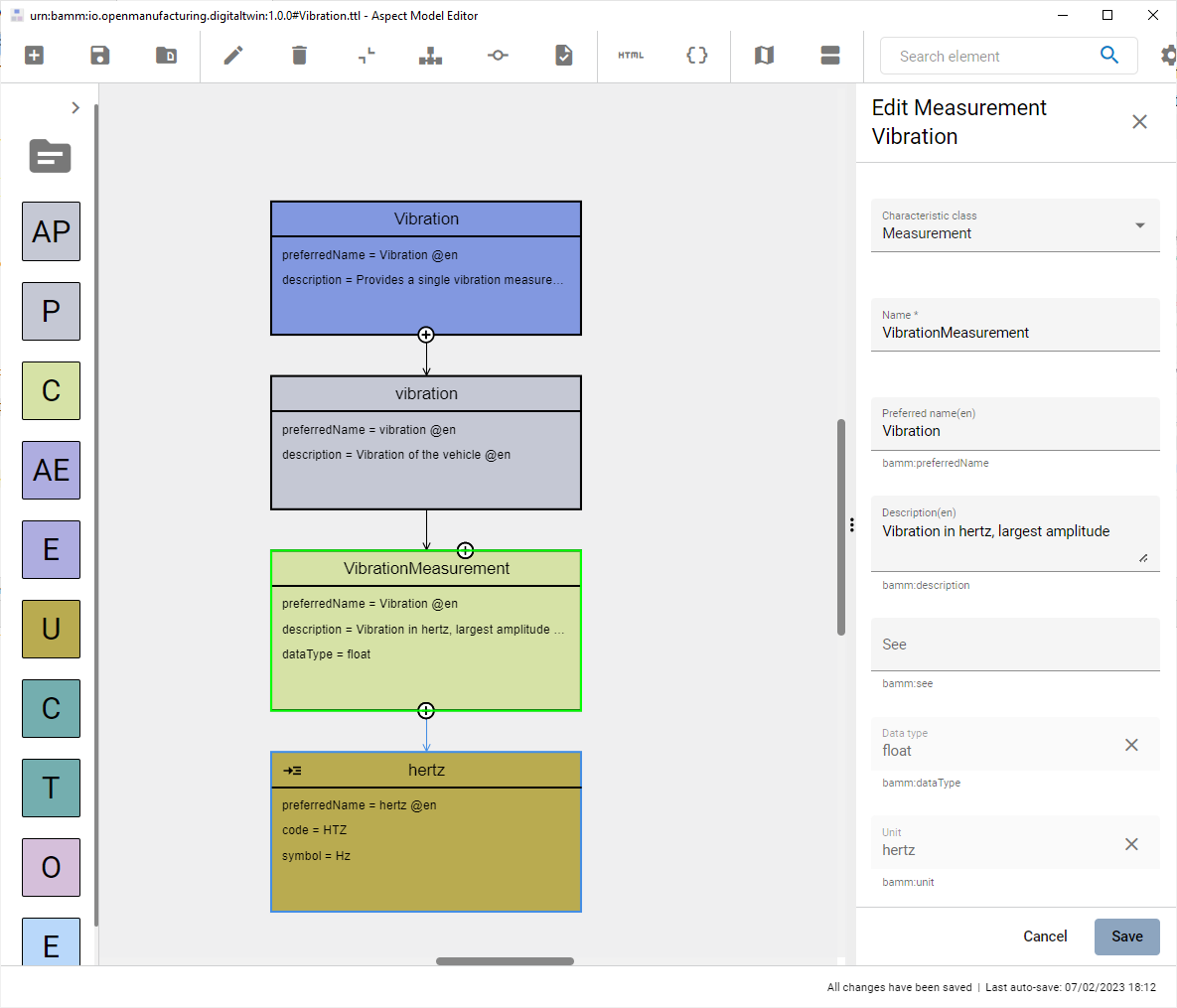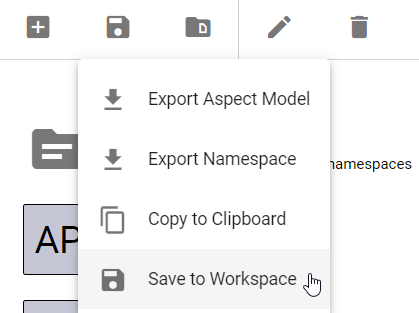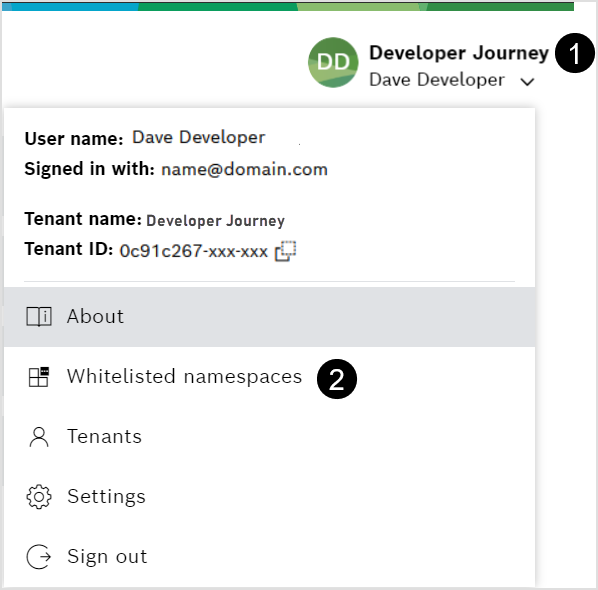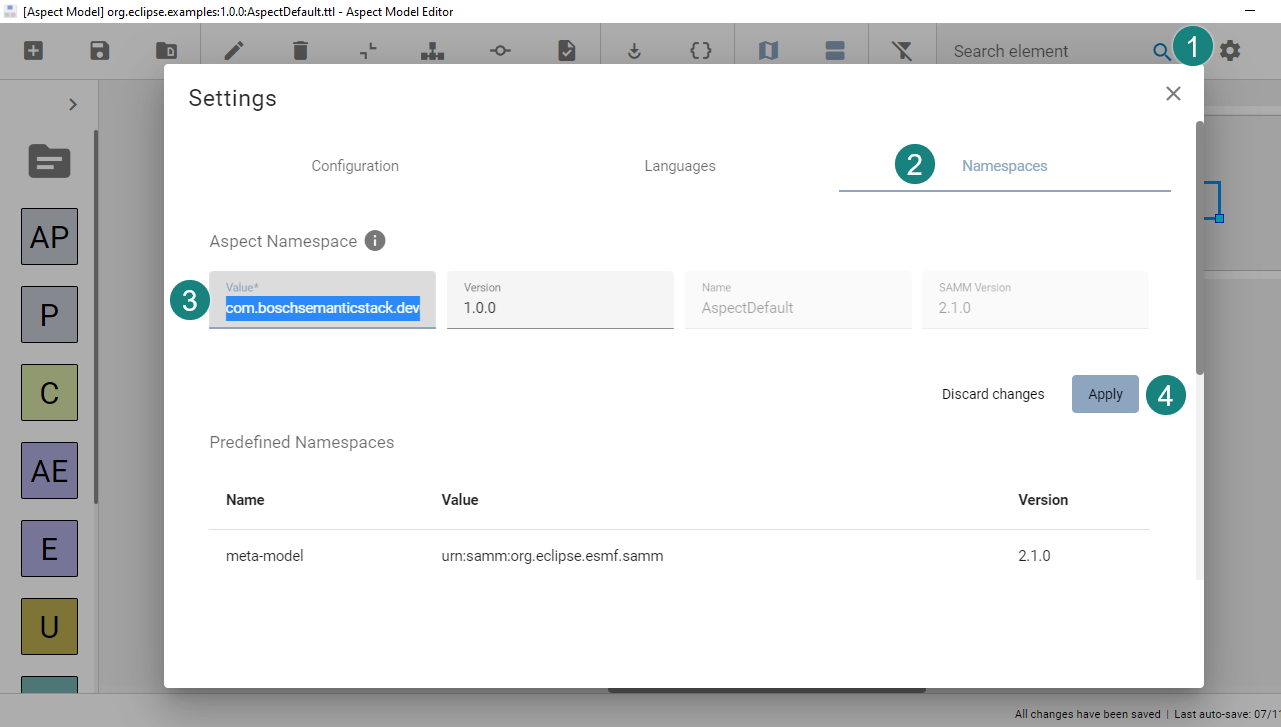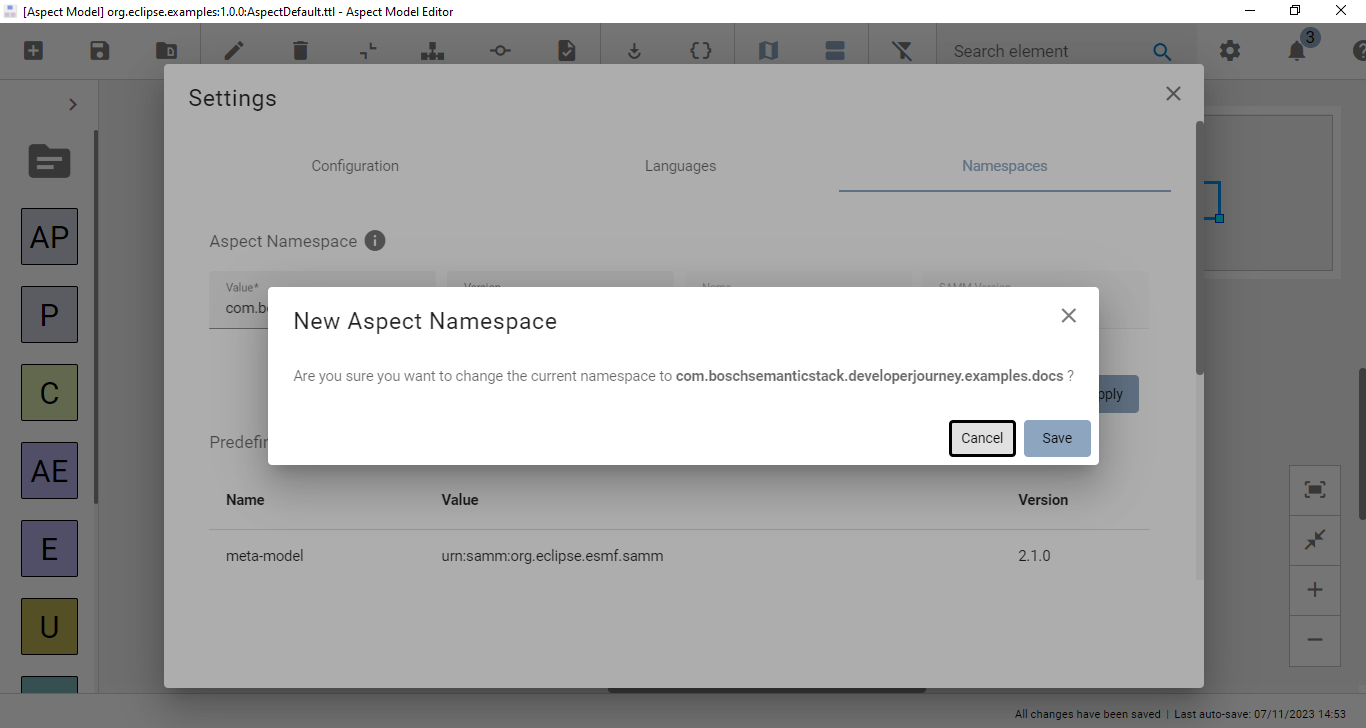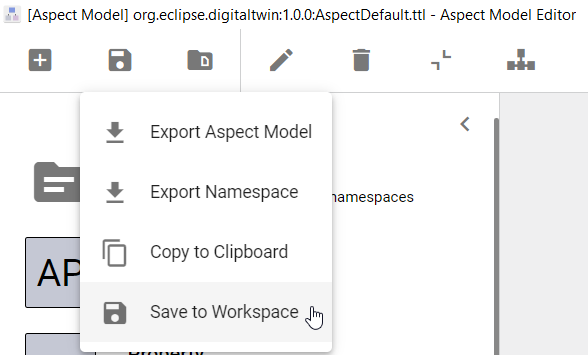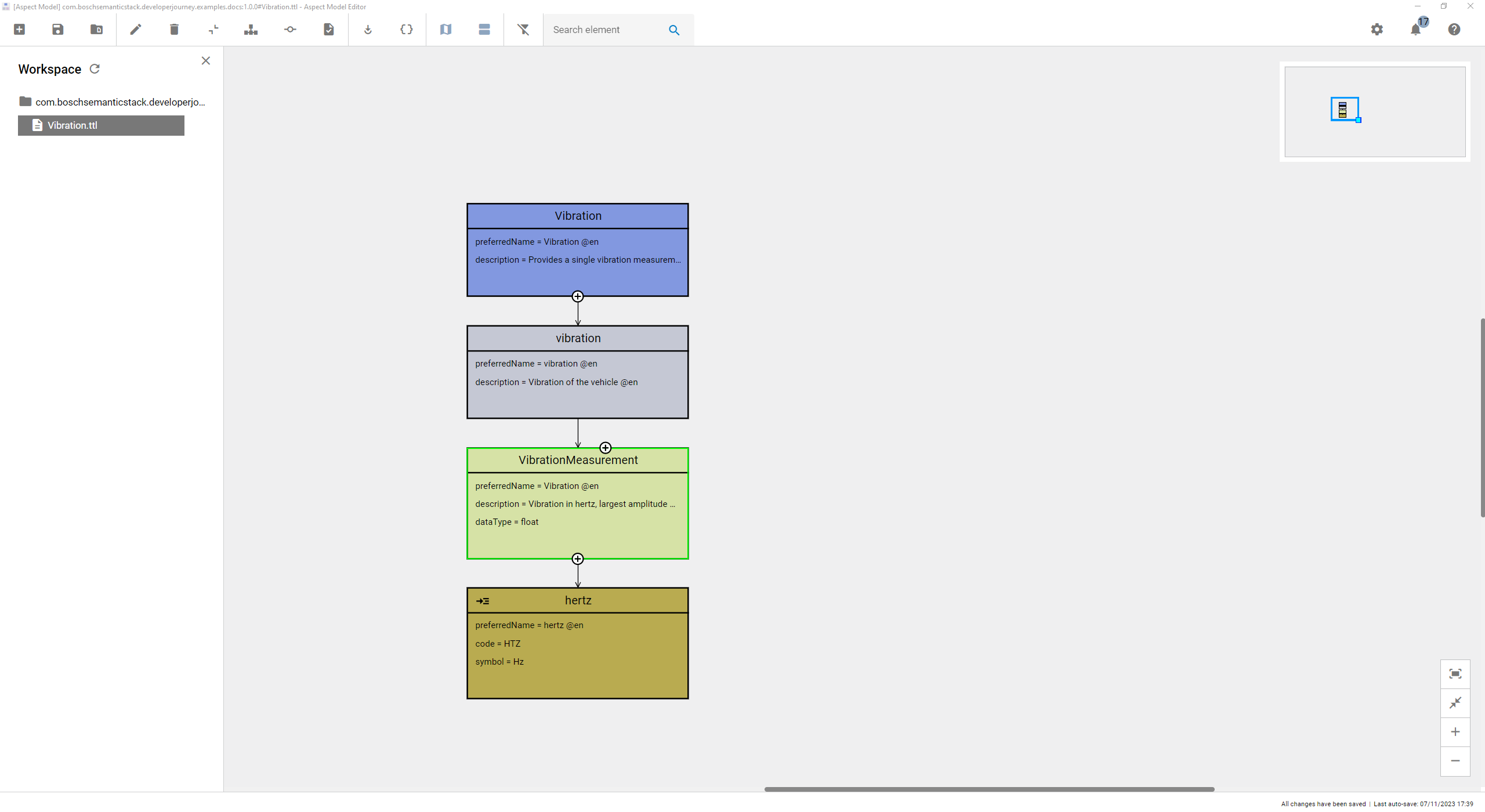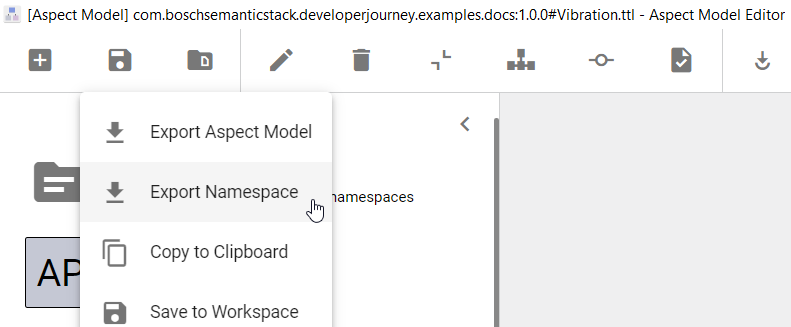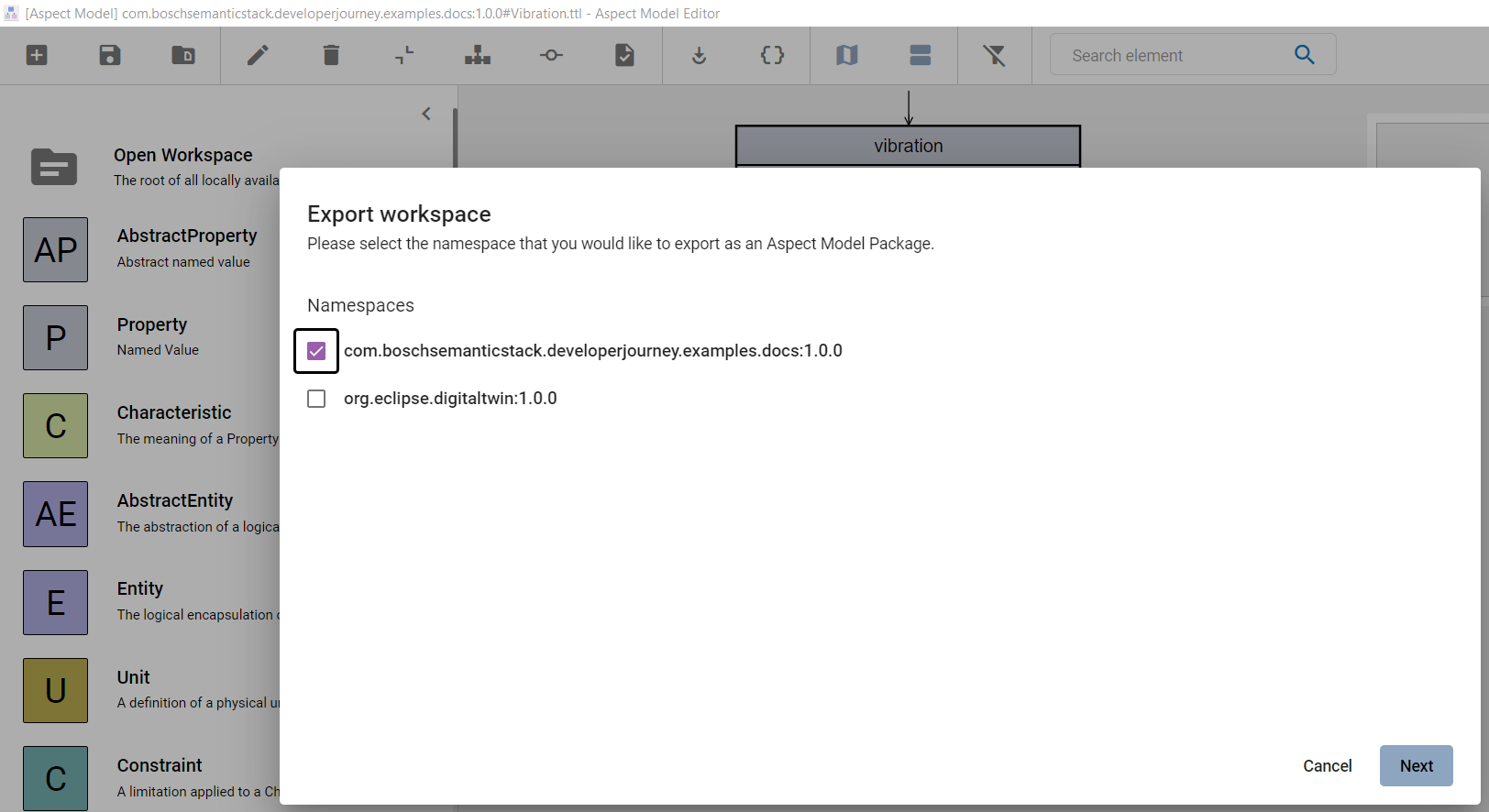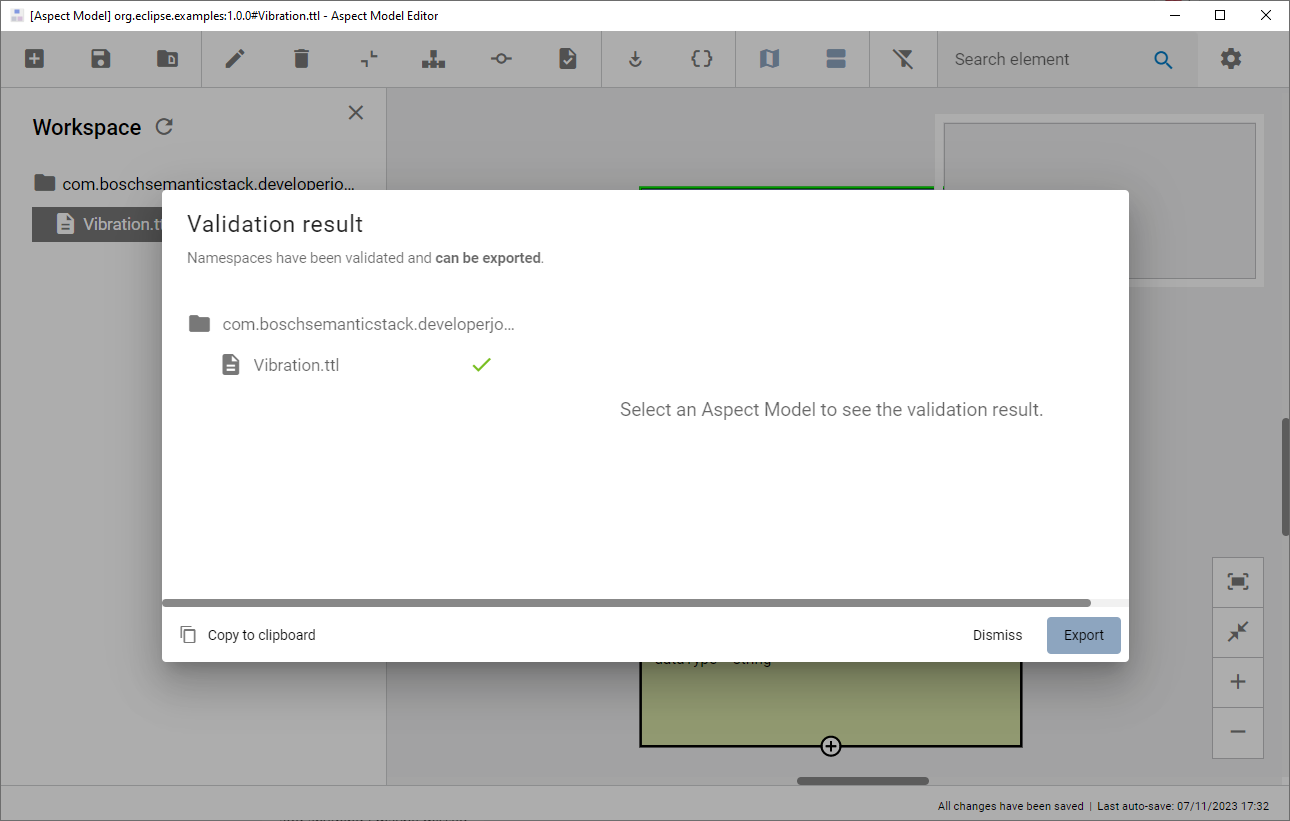Create a new Aspect Model
Facilitate the power of semantics by turning your domain knowledge into a formal model.
The model is understood by Bosch Semantic Stack and allows to reuse the knowledge for various solutions.
To receive data from specific assets (e.g., devices, vehicles) aspects are needed. Each aspect describes a specific property of a specific asset. These properties need to be structured in an Aspect Model. With the following example, you will learn how to create a new Aspect Model.
Description
You have received the task to prepare an Aspect Model, to collect data measured by the vibration sensors of an asset. The requested Aspect Model needs to contain the following elements:
-
One property
-
One characteristic
-
One unit
Modeling
Validation
Once you have inserted all the necessary information into your Aspect Model, the validation function of the Aspect Model Editor confirms the compliance with the Semantic Aspect Meta Model (SAMM) specification.
Set up your namespace
Before you start modeling you set up your namespace. You need to use the same namespace as the whitelisted namespace in the Aspect Model Catalog.
Check namespace in the Aspect Model Catalog
Open the Aspect Model Catalog via
https://workspace.bosch-semantic-stack.com?tenant=<your-tenant-id>