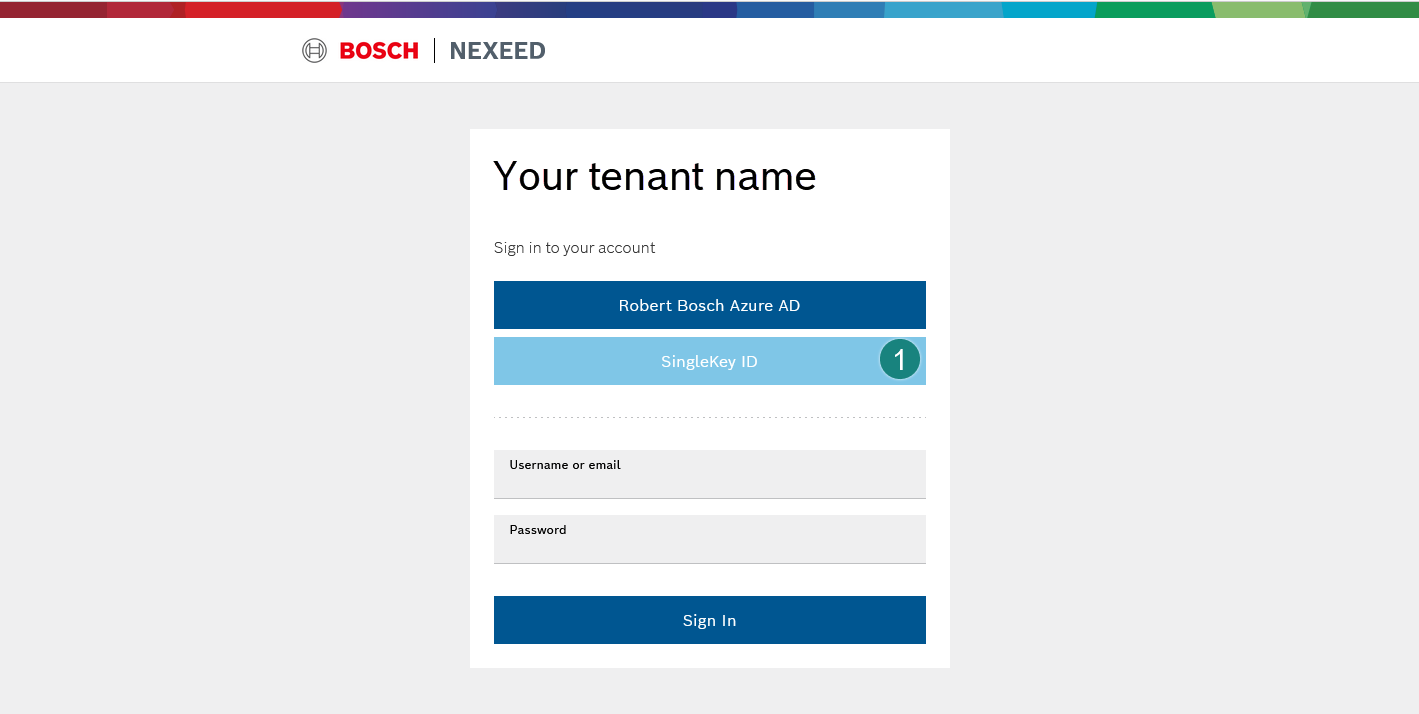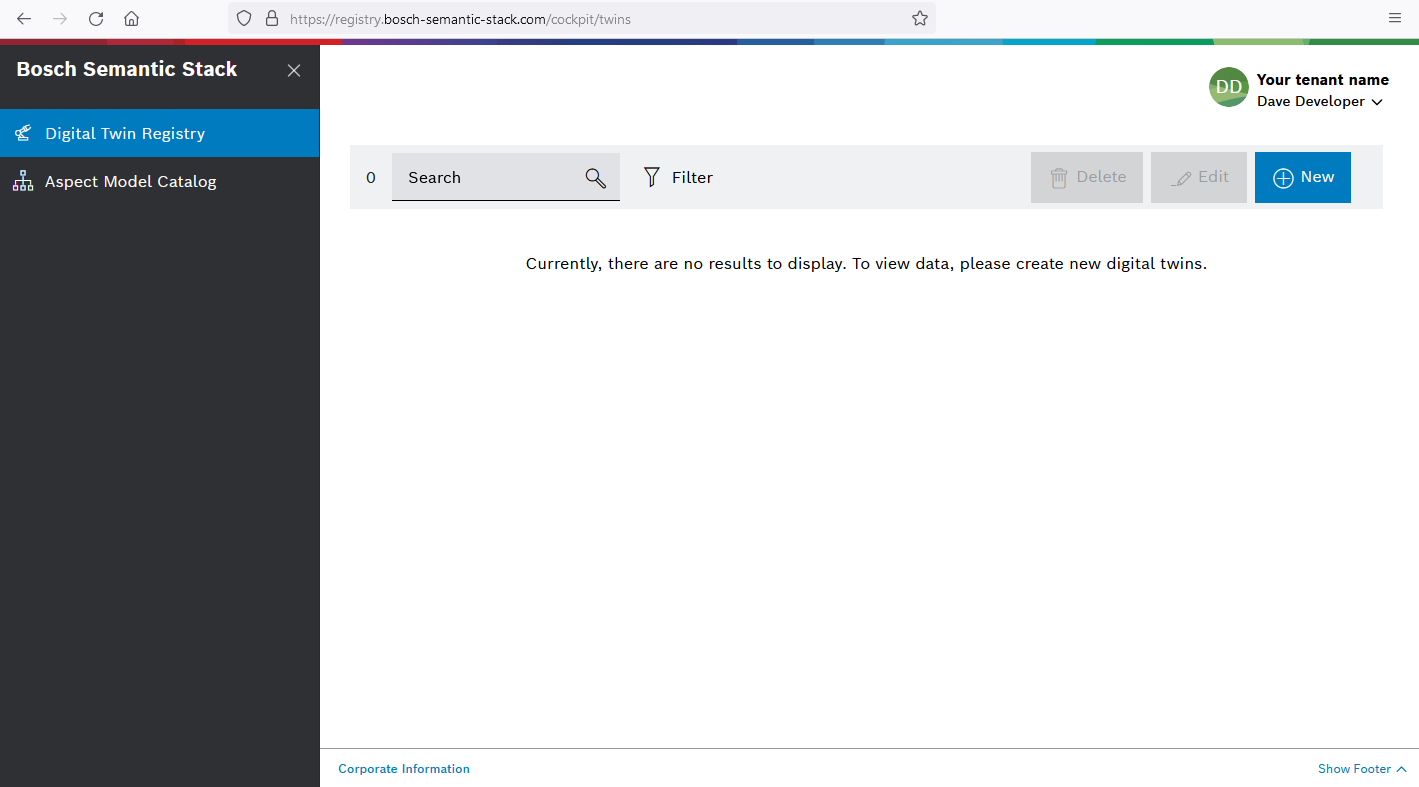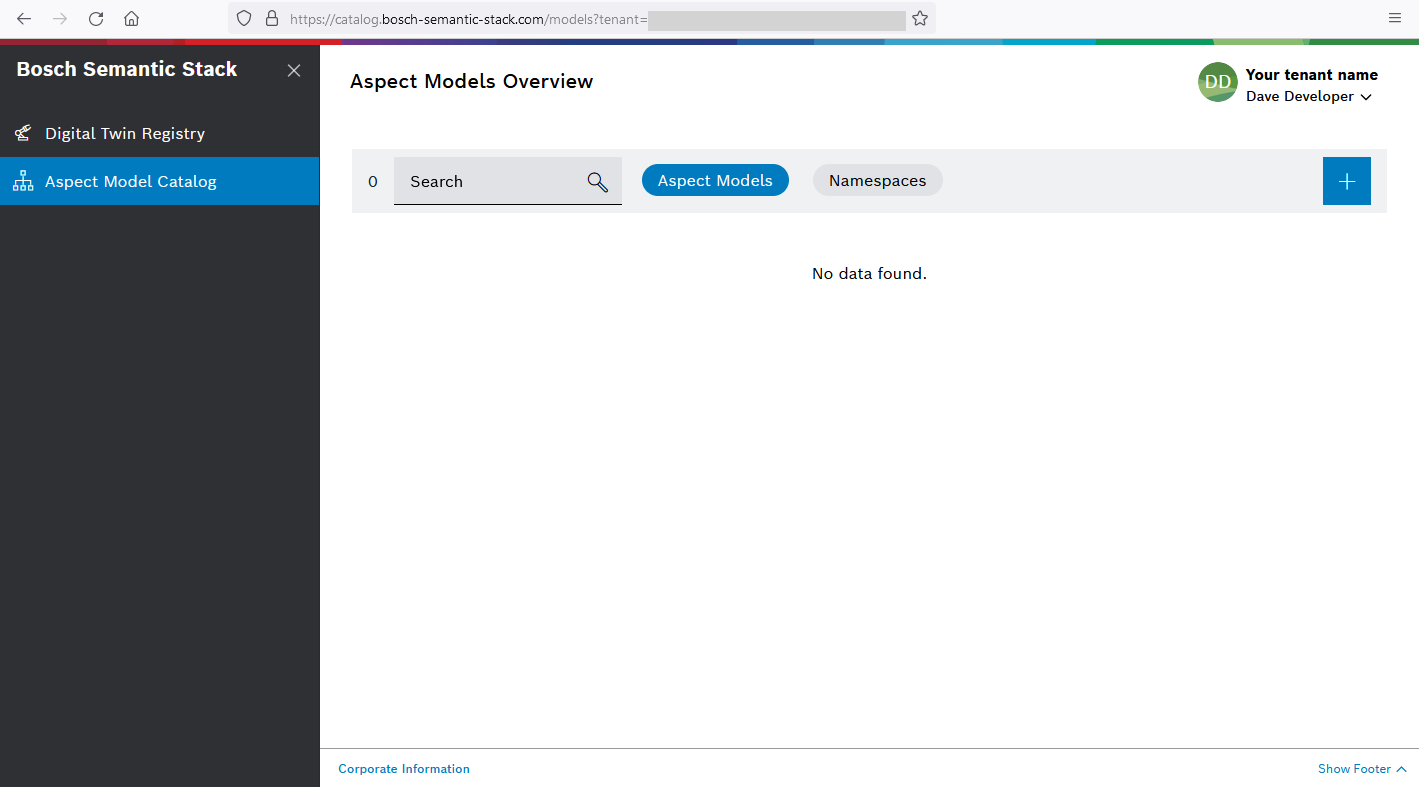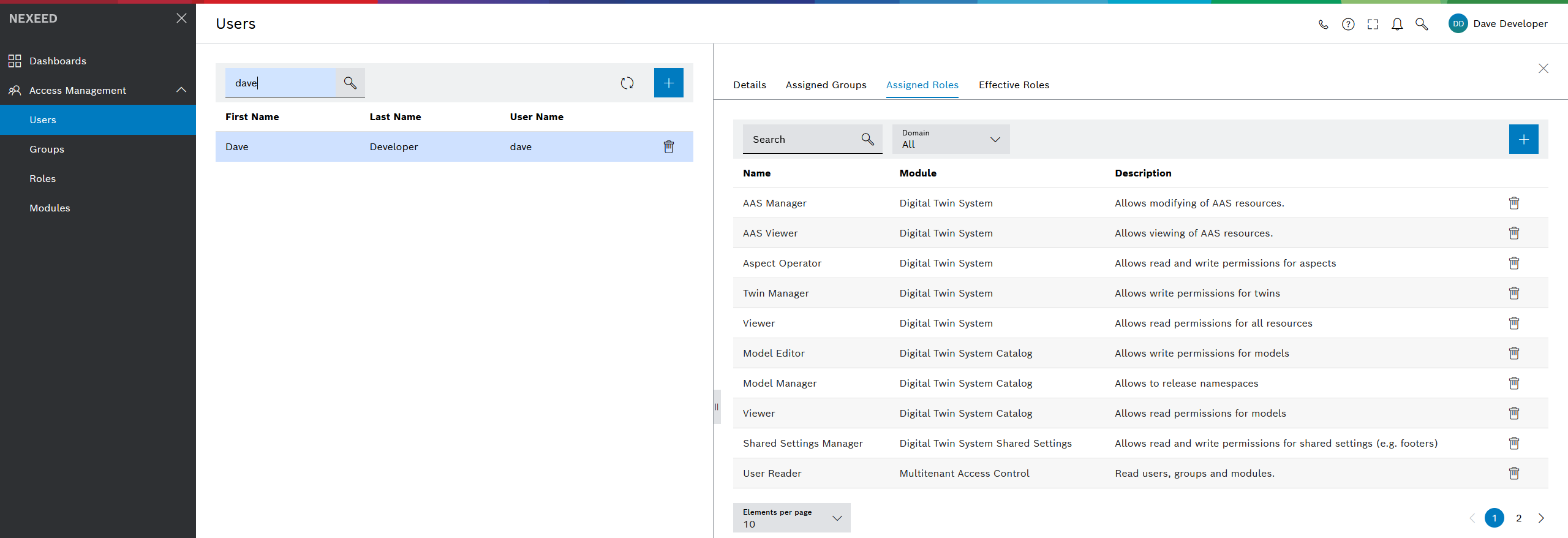Your first login to Bosch Semantic Stack
At this point we assume you have received a confirmation email from the Bosch Semantic Stack support team containing the tenant ID for your subscription.
The tenant ID is important to know whenever you try to log in as user to one of the user interfaces.
In fact, there are two URLs where you can log in:
-
For the Digital Twin Registry and the Aspect Model Catalog web apps:
https://workspace.bosch-semantic-stack.com/?tenant=<your-tenant-id> -
For the Multitenant Access Control portal
https://portal.bosch-nexeed.com/user-management/users?tenant=<your-tenant-id>
Compose these URLs by replacing <your-tenant-id> with the number received via email.
Store the URLs in your key vault
where you keep the password for your SingleKey ID - as only this user was granted permission to access the tenant’s data.
|
Take your time for a short, guided tour on the different UIs.
Digital Twin Registry UI
The Digital Twin Registry hosts the digital twins of your assets on a cloud infrastructure. You will be able to manage the digital twins registered for your tenant.
Right now there is not much to see, but you will learn how to populate your tenant with digital twins and aspects at Setup a demo scenario.
Digital Twin Registry roles
Roles needed for the Digital Twin Registry:
-
Twin Viewer: Read permission for aspects & twins
-
Twin Manager: Write permission for twins
-
Aspect Operator: Write permission for aspects, read & write permission for templates
-
AAS Viewer: Read permission for AAS resources, see Standardization and interoperability with Asset Administration Shell and Catena-X
-
AAS Manager: Write permission for AAS resources, see Standardization and interoperability with Asset Administration Shell and Catena-X
-
AAS EDC BPN Viewer: Access-controlled read permissions for AAS resources, to be used in combination with the Eclipse Dataspace Connector (EDC). See EDC Authentication & Authorization
-
Submodel Access Reader: Read permission for Submodel Access endpoint. Intended for usage with an EDC for verifying if external users have access to a given Submodel Endpoint. See EDC Authentication & Authorization
-
Message Operator: Reading of message client credentials, see Digital Twin Registry Async API
The module name displayed in Multitenant Access Control is Digital Twin System.
Aspect Model Catalog UI
The Aspect Model Catalog hosts the models which can be the base for the aspects of your digital twins. You will be able to manage the Aspect Models registered for your tenant.
| If you are already logged in for the Digital Twin Registry, simply click the Aspect Model Catalog in the left navigation bar. |
Alternative:
Right now there is not much to see, but you will learn how to add complete Namespaces of Aspect Models at Aspect Model Catalog.
Aspect Model Catalog roles
Roles needed for the Aspect Model Catalog:
-
Model Viewer: Read permission for models
-
Model Editor: Write permission for models
-
Model Manager: Release permission for namespaces
The module name displayed in Multitenant Access Control is Digital Twin System Catalog.
|
The footer can be customized, and the UI might throw an error even in case you are not interested in this option.
For now, you can ignore the error message. For a productive scenario please update the footer - see Customize footer settings. |
Shared Settings roles
Role needed for adjusting the footer:
-
Shared Settings Manager: Read and write permission for shared settings (e.g. footers)
The module name displayed in the 'Access Management' UI is Digital Twin System Shared Settings.
Aspect Model Catalog - Usage
Working through the getting started guide you might not really get in touch with the Aspect Model Catalog.
However, in case you start creating own Aspect Model Catalog and want to add them to the Aspect Model Catalog, here some tips:
-
The namespace in which you create the Aspect Model needs to be whitelisted for your tenant.
-
For your "free access" environment, the default namespace would be something like
com.bosch-semantic-stack.sandbox123. To see the exact number assigned to your tenant, navigate the UI as explained at Aspect Model Catalog > Namespaces. -
The Aspect Model Editor is open source software and can be downloaded at
https://github.com/eclipse-esmf/esmf-aspect-model-editor/releases.
Multitenant Access Control portal
The Multitenant Access Control portal hosts information about the users and technical clients as well as the roles granted to them.
You will be able to add and delete users and technical clients for your tenant. By assigning them to the existing roles you can decide who will be able to read or edit digital twins and Aspect Models for your tenant.
You will learn how to continue at Add a module to your tenant.
Access Management roles
Roles needed for the Access Management:
-
Web Portal User: Access to Nexeed Web Portal
-
Web Portal Admin: Configure Nexeed Web Portal for the own tenant, e.g. footer or privacy configuration
-
User Reader: Read users, groups, and modules.
-
Module Manager: Manage modules including registration and removal.
-
Access Manager: Manage users, roles and groups as well as their respective privileges and relations.