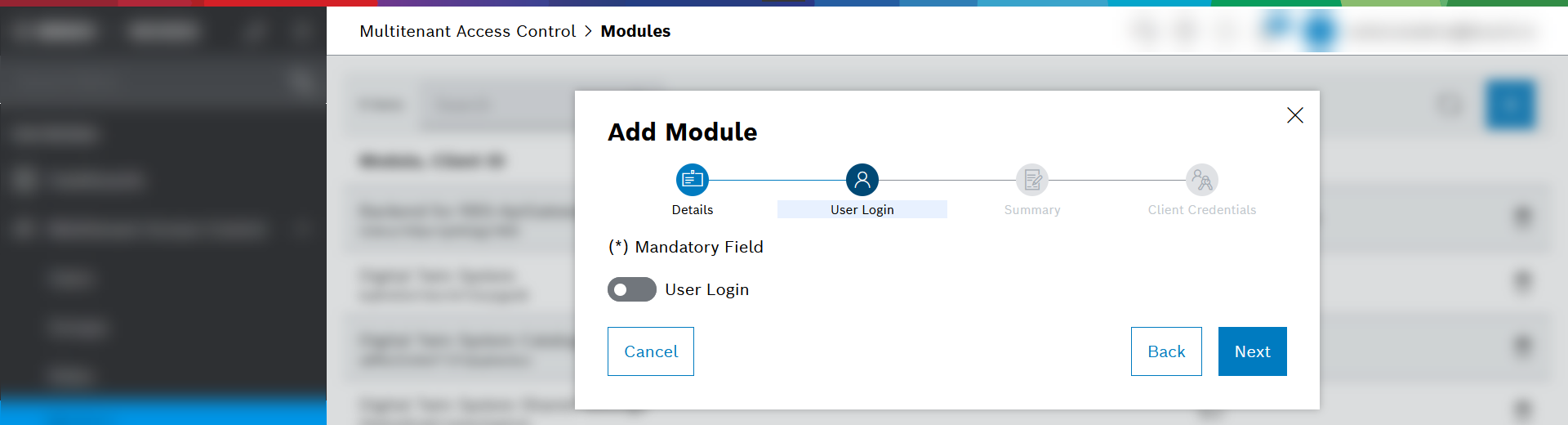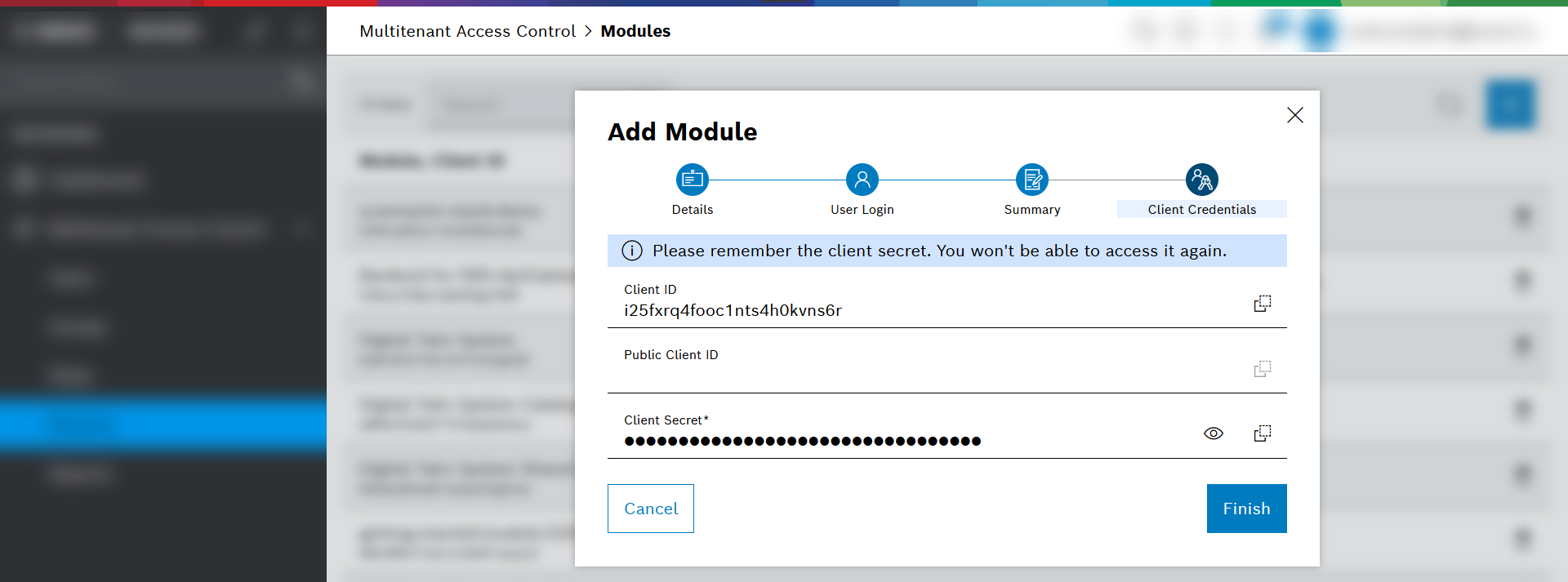Modules: Grant access for technical clients
To enable a technical client (technical user) to access resources at your tenant, create a module.
Prerequisite
You are a tenant manager in the Multitenant Access Control portal.
How to proceed
To add a module to your tenant, execute the following steps.
-
Open the Modules page in the Multitenant Access Control portal.
-
Click the Add Module button
 .
. -
At the Details tab, fill the required fields and continue with Next.
-
Enter a name and a display name for your module.
Note:-
While the Module Name and Module Display Name can be identical, they must be unique on your tenant.
-
Should the module be needed for a UI, the Module Display Name is the one that will be shown in the UI.
-
Consider that — after having created the module — module names can still be edited.
-
-
Provide a client secret.
Note:
-
-
Disable the User Login options. Continue with Next.
Note: -
The Summary tab displays your configuration. If needed, you can go back and change your entries.
-
At the Summary tab, to create the module, continue with Save.
→ Result: The module and the client ID get created. -
At the Client Credentials tab, copy the Client ID and the Client Secret to your key storage application and handle with care.
The client secret will never be visible again. -
Click Finish to close the dialog.
→ Result: Through the created module, your technical client can now authenticate with the client credentials.